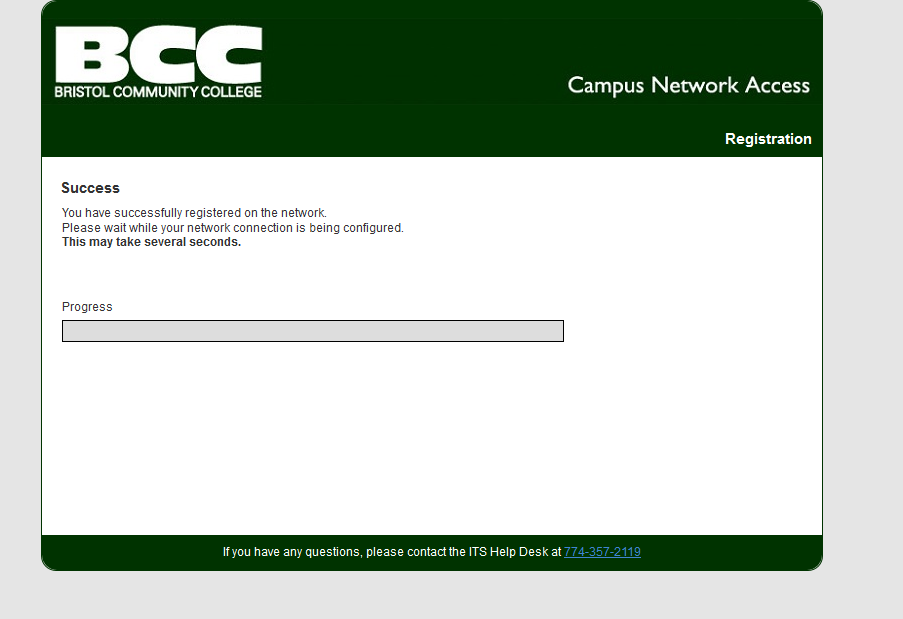Internet Access
Scroll Down for Page Content
CONTACT DETAILS
Tech Team
ITShelp@BristolCC.edu
774.357.3333
777 Elsbree Street
Fall River, MA 02720
A Building
Mon - Fri: 8 a.m. - 7 p.m.
UPCOMING EVENTS
Wireless Access
Bristol Community College provides wireless internet access for students, faculty and staff on the Fall River, New Bedford, and Attleboro campuses, and at Taunton Center. Signal strengths vary by location.
Network registration is required for all devices (laptops, tablets, smartphones, etc.) Registration is good for 30 days from the date of last use on the Bristol wireless network when you register with your myBristol username and password.
WiFi Drive-in: Head to the college's Fall River Campus solar canopies for great WiFi in the shade and from the comfort of your vehicle. Lots 6 through 8 have been equipped with outdoor-quality WiFi access where students can quickly connect to Bristol resources and to the internet. Campus Map
Minimum Operating System Requirements:
- Windows XP or higher (Any anti-virus accepted, but at least one is required)
- Mac OS X 10.5 or higher (Anti-virus not required)
- Linux (All versions, distros, and flavors accepted, anti-virus not required)
- Android (All versions accepted, anti-virus not required)
- iOS (All versions accepted)
Other Access
Plug-in access is available on a limited basis in the Cyber Café located in the Fall River Learning Resources Center and in the Cyber Café at the New Bedford Campus.
For more information or assistance please contact the ITS Help Desk:
- Telephone: 774-357-2119
- Email: ITS@BristolCC.edu
Wireless Network Registration Steps Overview:
- Open your browser to www.bristolcc.edu.
- Read and accept the Acceptable Use Policy.
- Select Start from the Welcome to the Bristol Network page.
- Enter your Bristol username and password in the User Registration box, click download and run the Bradford Dissolvable Agent.
- Press the Register button to enter your credentials.
- Press the Finish button after the agent installs
- A success screen will tell you that you’ve successfully registered on the network and after a few seconds your browser will be redirected to the Bristol home page (www.bristolcc.edu).
Wireless Network Registration Steps
1. Open your browser to www.bristolcc.edu. 2. Read and accept the Acceptable Use Policy
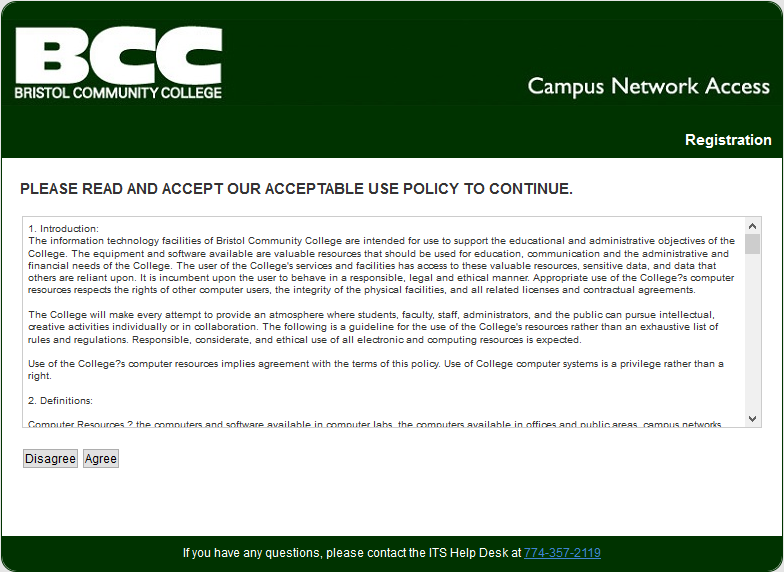
2. Select Start from the Welcome to the Bristol Network page.
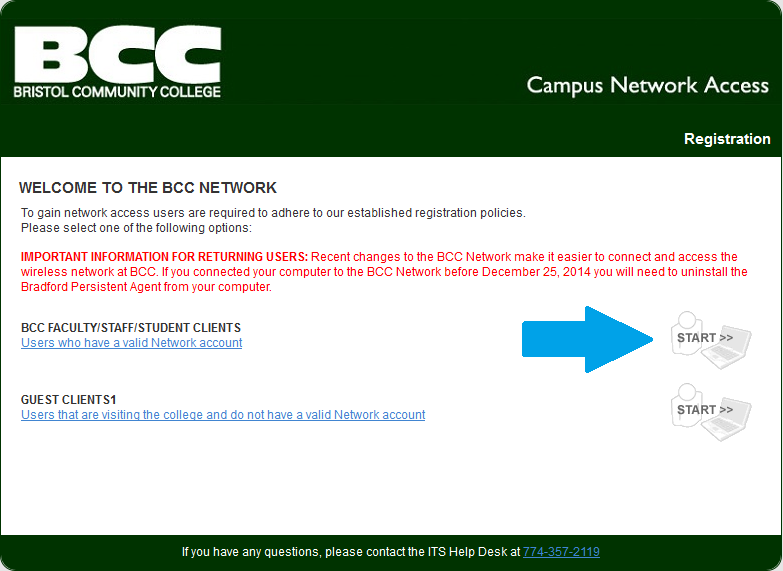
3. Enter your Bristol username and password in the User Registration box, click download and run the Bradford Dissolvable Agent.
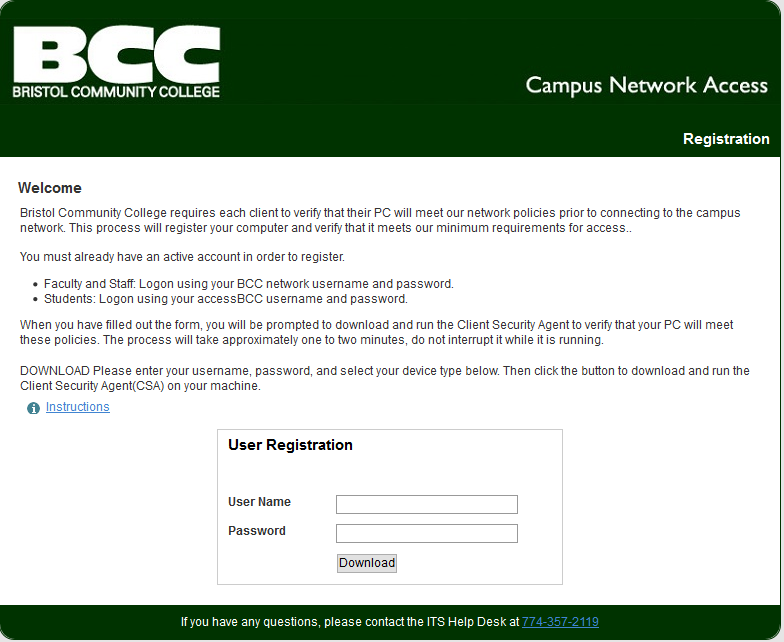
4. Press the Register button to enter your credentials.
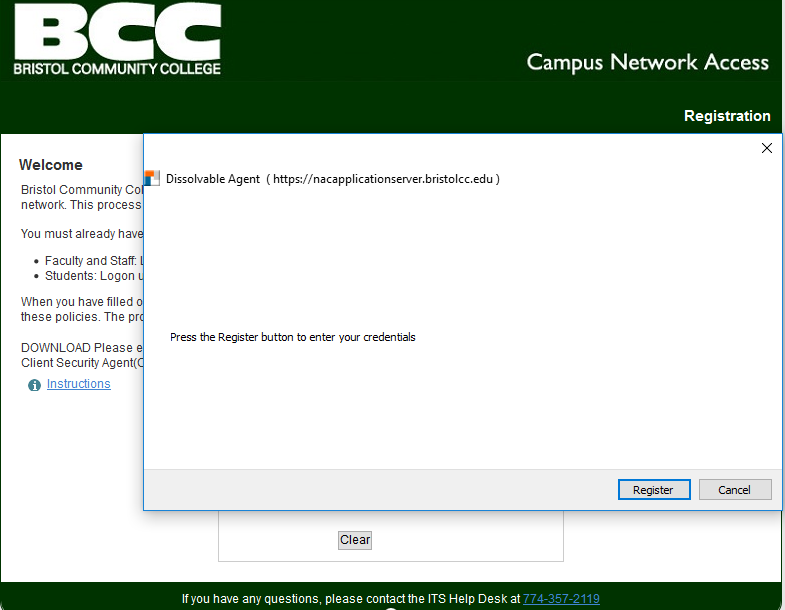
5. Press the Finish button after the agent installs.
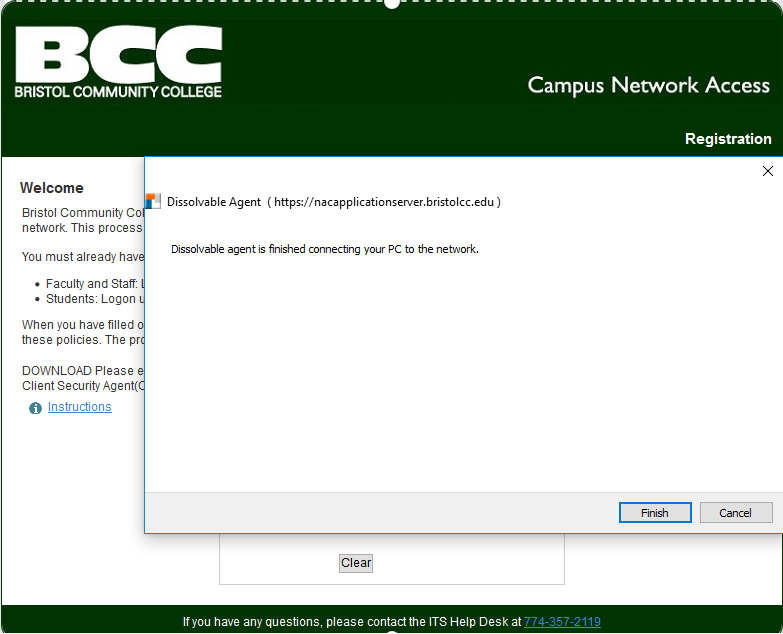
6. A success screen will tell you that you have successfully registered on the network and after a few seconds your browser will be redirected to the Bristol home page (www.bristolcc.edu).