Account Management
Scroll Down for Page Content
CONTACT DETAILS
Campus Card Office
Fall River
CardOffice@BristolCC.edu
774.357.2080
777 Elsbree Street
Fall River, MA 02720
Library Learning Commons
Campus Card Office
New Bedford
NewBedford@BristolCC.edu
774.357.4002
800 Purchase Street
New Bedford, MA 02740
Enrollment Center
Campus Card Office
Attleboro
Attleboro@BristolCC.edu
774.357.3527
11 Field Road
Attleboro, MA 02703
Enrollment Center
Campus Card Office
Taunton Center
Taunton@BristolCC.edu
774.357.3767
2 Hamilton Street
Taunton, MA 02780
Enrollment Center/Main Office
UPCOMING EVENTS
The eAccounts system allows you or family members to add funds to your Campus Card or Guest Card from any web accessible computer with a Visa, Master Card, or Discover! To use this service, follow the steps listed below:
- Go to the Campus Card Portal
- If you have a Campus Card, click on “Sign In” to add and manage funds.
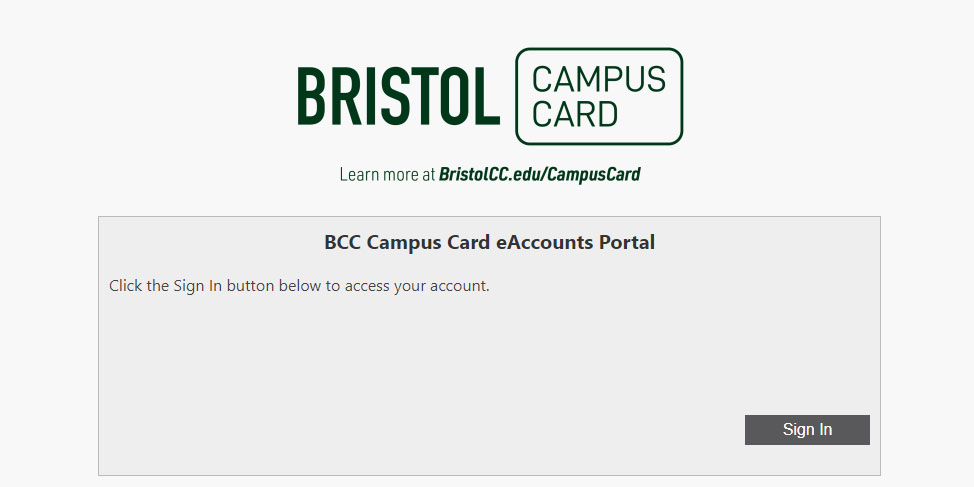
- If you have a Guest Card, click on “Guest/Parent Deposit” to add funds.

Adding Funds to Guest Cards:
- You will need to enter the guest card number.
- This number is a 9-digit number starting with 2000 _ _ _ _ _
- Click Contribute
- Select a Deposit Amount
- Minimum deposit amount: 1.00 USD
- Add a Payment Method
- A confirmation screen will appear so that you can review the information that you submitted. If it is correct and you would like to complete the deposit, click "Make Deposit."
Checking Account Balances
Guest Cards
- At this time, you cannot check account balances on Guest Cards.
