Android Device
Scroll Down for Page Content
CONTACT DETAILS
Information Technology Services
ITS@BristolCC.edu
774.357.3333
777 Elsbree Street
Fall River, MA 02720
A209
UPCOMING EVENTS
Instructions for Android that use the Corporate Sync option.
- To add an Exchange account using Corporate Sync, find the account settings under you
Android phone and choose add account.
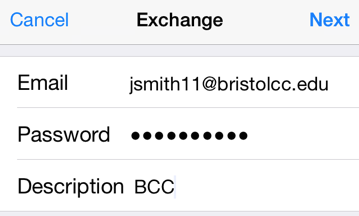
- Use your network login followed by @bristolcc.edu when prompted so for jsmith11 it
would be jsmith11@bristolcc.edu and your network password.
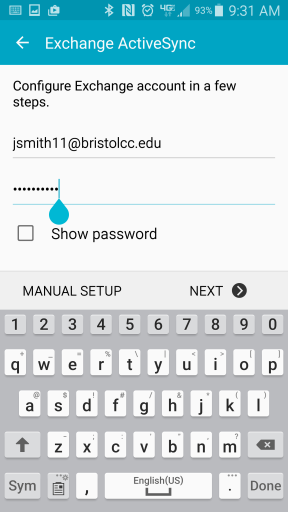
- Agree to the security terms if prompted (this may appear at the end of your setup
too).
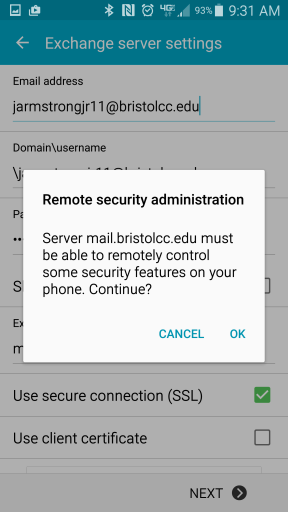
- Adjust the sync period if you want older mail to be available to you on this device
and you should be all set.
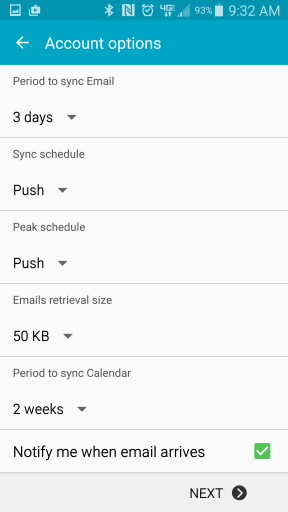
PLEASE NOTE: Due to the differences in Android Based Devices, the screens on your
device may look different than the ones shown.
