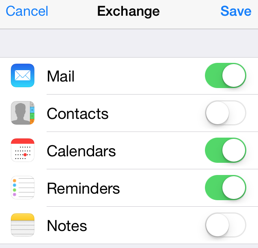Apple Devices
Scroll Down for Page Content
CONTACT DETAILS
Information Technology Services
ITS@BristolCC.edu
774.357.3333
777 Elsbree Street
Fall River, MA 02720
A209
UPCOMING EVENTS
- To add an Exchange account to your iPhone or iPod touch, tap Settings, then Mail, Contacts, Calendars, Add Account, then Microsoft Exchange. Note, you can configure only one Exchange account per device.
-
On the next screen, enter your Bristol network login + @bristolcc.edu and Password. Your network login is your first initial followed by your last name and two to three numbers. If your network login is jsmith11 then use jsmith11@bristolcc.edu.
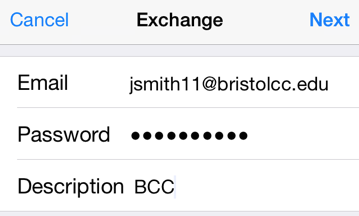
-
Choose which the data you would like to synchronize: Mail, Contacts, and Calendars. Note that by default, only 3 days' worth of email is synchronized. To synchronize more, go into Settings, then Mail, Contacts, Calendars, select your Exchange account, and select Mail days to sync.